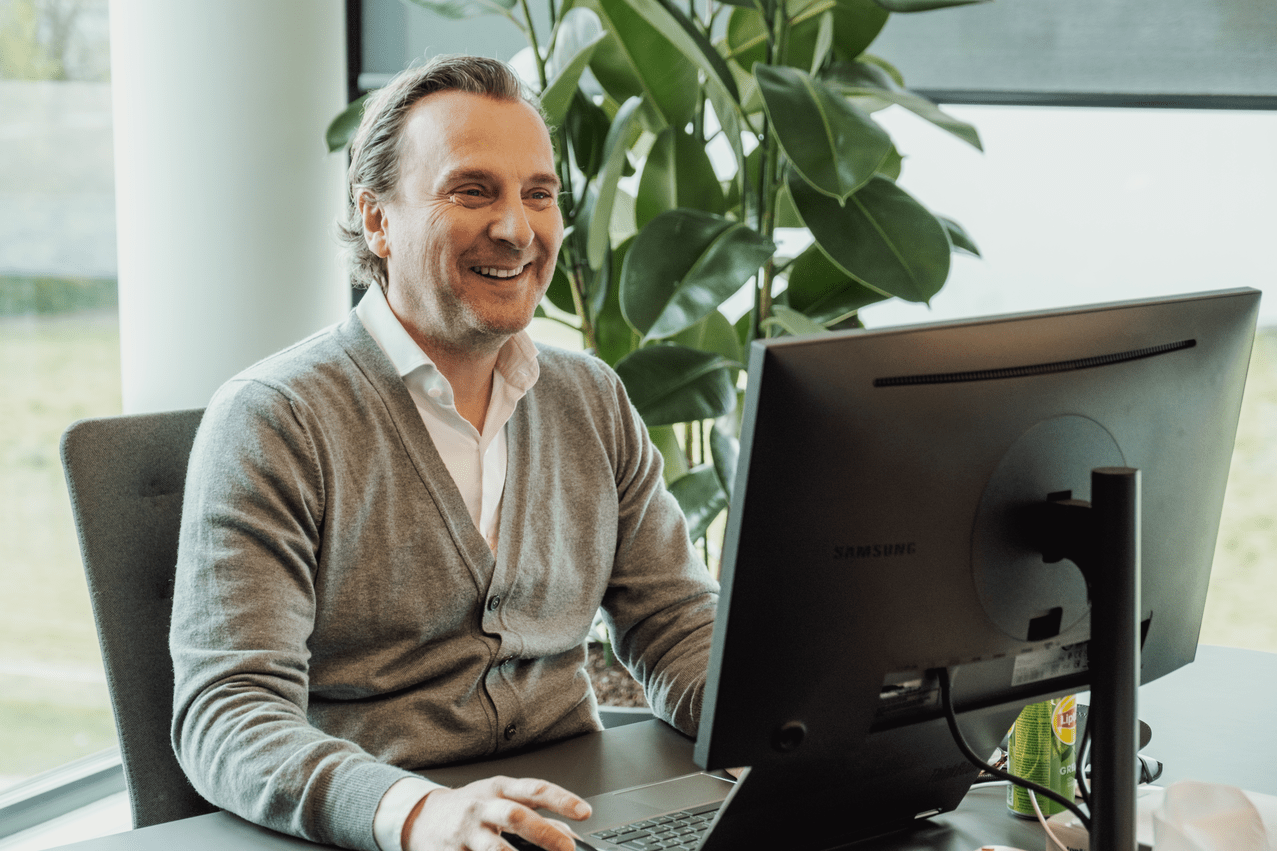1. Create a summary response to prompts/ask specific questions about your report
Analysing densely populated Power BI Report pages and finding the key insights and key questions you’re looking for can take quite some time. Therefore, in the Copilot pane, even users/viewers of a report are given the option to summarize all of the data displayed on a report page in a couple of minutes time. Standard prompts include questions like:
• Give an executive summary of this report
• Summarize visuals on the page
• Create a bulleted list of insights’
However, Copilot abilities reach even further than these standard prompts. Users have the ability to ask about custom questions about the entire report, reports pages or even specific visuals, which allows for a vast amount of flexibility towards the end user. Examples include questions like:
• Generate a summary explaining the relationship between sales, location and employer
• Summarize my costs for the last calendar year and highlight potential outliers
• What are the causes of the major increase in sales in Department X?
• What are the trends in cost price for Product X and how can we potentially improve this?’
2. Narrative Visuals
Building upon the previous point, report builders can exploit these question-asking and summarizing capabilities by including narratives in reports, as visuals. This offers a space that allows you to create an easy-to-read, useful guide for end-users based on specific needs. On top of that, Copilot will add references to each part of the summary to indicate where the summary lines were generated from, which makes it very easy to validate the summary’s accuracy. Lastly, the narrative visual will update as different filters are applied, or when the data refreshes.
3. Suggest Content for a Report
Next to analyzing the existing content of your report, Copilot can also help you get started on new report elements by suggesting topics based on your data. By using the prompt ‘suggest content for this report’, Copilot will provide a list of suggested pages based on an evaluation of the data. Report builders can explore the suggested pages and the visuals for the individual pages, before deciding which page(s) to create. Although these suggestions might not always exactly fill in the user’s needs, they do provide a solid starting point to which further adaptations can be made according to business needs.
4. Create a Report Page
Report generation can be accelerated even further by letting Copilot create entire report pages based on simple natural language prompts. Similar to report suggestions, the results of these prompts are often seen as a starting point for report page creation. By identifying the tables, fields, measures and charts of your data, this function can generate a report that can still be customized and modified using the traditional tools. Examples include:
• Create a page to analyze the sales amount, revenue, and profit margin of different products, categories, and subcategories over time and across regions.
• Create a page to identify and compare the characteristics, behaviors, and preferences of different customer segments based on demographic, geographic, and transactional data.
• Create a page to evaluate the impact and return on investment of various promotions on sales, revenue, and customer acquisition and retention.
• Make a table of contents for this report that contains a brief description of what each page is about.
5. Write Dax Queries
Writing Dax queries without any experience or expertise in coding can be quite challenging, especially for reports builders with less technical profiles. Copilot adds the ability to type a natural language prompt which describes what DAX query you would like. The DAX query view then provides the ability to run the generated query and see it’s results. Vice versa, there’s the possibility to transform Dax query back to natural language, by asking Copilot to explain what a certain Dax query is doing. This accelerates the development process for your team, enabling quick creation of complex DAX functions.
Next to the aforementioned capabilities and functions, Copilot also raises the possibility to summarize the underlying semantic model in order to identify important insights and improve your data exploration experience, create descriptions for semantic model metrics in order to streamline semantic model documentation and write synonym suggestions in order to improve the Q&A visual.
;interactingviahumanspeech(e.g.,GoogleAssistant,Siri,andAlexa);autonomousvehicles(e.g.,Waymo);generativeandcreativetoolsAItechnologyiswidelyusedthroughoutindustry,government,andscience.Somehigh-profileapplicationsincludeadvancedwebsearchengines(e.g.,GoogleSearch);recommendationsystems(usedbyYouTube,Amazon,andNetflix);interactingviahumanspeech(e.g.,GoogleAssistant,Siri,andAlexa);autonomousvehicles(e.g.,Waymo);generativeandcreativetoolsAItechnologyiswidelyusedthroughoutindustry,government,andscience.Somehigh-profileapplicationsincludeadvancedwebsearchenginesGoogleSearchrecommendationsystems(usedbyYouTube,Amazon,andNetflix);interactingviahumanspeech(e.g.,GoogleAssistant,Siri,andAlexa);autonomousvehicles(e.g.,Waymo);generativeandcreativetools.AItechnologyiswidelyusedthroughoutindustry,government,andscience.Somehigh-profileapplicationsincludeadvancedwebsearchengines(e.g.,GoogleSearch);recommendationsystems(usedbyYouTube,Amazon,andNetflix);interactingviahumanspeech(e.g.,GoogleAssistant,Siri,andAlexa);autonomousvehicles(e.g.,Waymo);generativeandcreativetools)